Modifying QuickBooks Reports: Part 1
If you make one resolution about improving your accounting procedures in 2012, it should be this: Make extensive use of the tools that QuickBooks offers for report modification. Comprehensive, meticulously-shaped reports that flow out of your carefully-constructed records and transactions are your reward for pounding on the keys every day, conscientiously recording income and expenses.
QuickBooks supplies you with a wide variety of pre-formatted reports whose modification options can help you do focused, critical analysis of your financial data. The right set of numbers will help you understand your history and plan for the future more effectively.
Note: The reports discussed and pictured here shows only one possible set of customization options. There are many variations. We can answer your questions.
Check your preferences
When you created your company file in QuickBooks, you chose between reporting on a cash (income and expenses are recorded when money changes hands) or accrual (recorded when you invoice or receive a bill) basis. This affects summary reports, but not those that break out individual transactions or are simply lists.
If you want to change this, click Edit | Preferences | Reports & Graphs | Company Preferences and click the desired button:
Open the Income by Customer Summary report (Reports | Company & Financial). Change the dates to reflect a range you’d like to see. Want the data displayed by different time increments – like week or quarter – instead of just the total? Click the arrow next to Columns and select Four week.
- Memorize the report
- Print, email or export it to Excel
- Hide or Show the Header
- Collapse or Expand the columns
- Refresh the report if you’ve made changes that will alter data
Click Customize Report to open this window:
Clicking on Revert takes you back to the default format, and Advanced opens additional options specific to the current report.
More customization = more insightful results = more informed financial choices
Transaction reports have many similarities and two major differences: You can change the column order by hovering your cursor over the column label until a hand appears. Click, hold and drag the column to the desired spot and let go. You can also add or delete columns by clicking Customize Report and checking or unchecking labels.
« Are You Liable for a Gift Tax Return? | Home | Don’t Be Scammed By Tax Season Cyber Criminals »
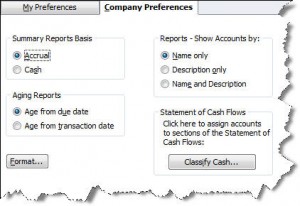
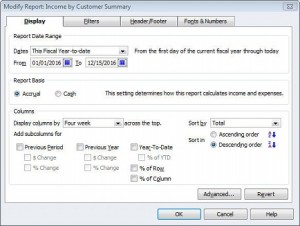
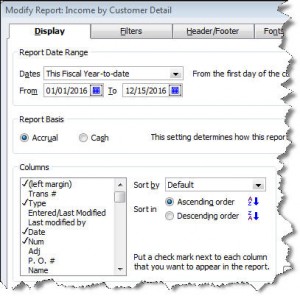

Comments are closed.